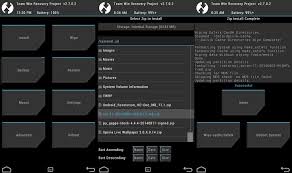Finally Xiaomi Mi A1 source code released.
Xiaomi Mi A1 Xiaomi Mi A1 smartphone was launched in September 2017. The phone comes with a 5.50-inch touchscreen display with a resolution of 1080 pixels by 1920 pixels. The Xiaomi Mi A1 is powered by 2GHz octa-core Qualcomm Snapdragon 625 processor and it comes with 4GB of RAM. The phone packs 64GB of internal storage that can be expanded up to 128GB via a microSD card. As far as the cameras are concerned, the Xiaomi Mi A1 packs a 12-megapixel primary camera on the rear and a 5-megapixel front shooter for selfies. The Xiaomi Mi A1 runs Android 7.1.2 and is powered by a 3080mAh non removable battery. It measures 155.40 x 75.80 x 7.30 (height x width x thickness) and weigh 168.00 grams. The Xiaomi Mi A1 is a dual SIM (GSM and GSM) smartphone that accepts Nano-SIM and Nano-SIM. Connectivity options include Wi-Fi, GPS, Bluetooth, Infrared, USB OTG, 3G and 4G (with support for Band 40 used by some LTE networks in India). Sensors on the p